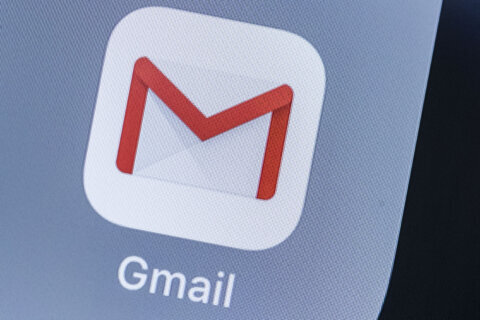Q: Is there a way to see what’s bogging down Google Chrome?
A: Tabbed browsing, which allows you to open lots of websites at the same time, can easily become a burden on Chrome, depending upon the content and quality of the web pages you are visiting.
Keeping open tabs to a minimum will help reduce the memory drain, but there are other factors that can slow things down.
Chrome Task Manager
Windows users may know about the Task Manager (control, shift, escape) that allows you to see the central processing unit (CPU) and memory usage of each task, but Chrome has one of its own as well.
It’s a simple tool that can help you troubleshoot slow browsing and identify webpages in open tabs or extensions that are hogging your computer’s resources.
Think of Chrome’s Task Manager as a control center for your browser. It shows you what each tab, extension or background process is doing. It will show you memory, CPU and network bandwidth usage of each task so you can identify the culprit when your browser becomes sluggish.
You can open Chrome’s Task Manager in multiple different ways:
Click the three-dot menu in the top right corner of Chrome and click on “More Tools” then “Task Manager,” or press “shift” and “escape” on Windows, or “command” and “escape” on macOS while in Chrome.
You’ll see a list of all the tasks Chrome is running, along with stats for memory, CPU and more.
You can sort the list alphabetically by task, but a more useful approach is to sort it by “memory footprint” so you can see which tasks are using the most memory.
When you see something that looks problematic, you can highlight it and click “end process” to remove it.
Tips for using the tool
- Identify resource-hungry tabs: Working memory is precious, so look for tabs with high memory usage. Video streaming sites and pages with lots of ads or animations are often the biggest offenders.
- Troubleshoot extensions: If your browser is acting weird, look for entries labeled as “extensions” to see if they are using too many resources.
- Monitor background activity: Some tabs and extensions keep running processes in the background. If you don’t need them, end the process or disable the extension altogether.
What is JavaScript?
JavaScript is a commonly used programming language that allows websites to provide interactivity, such as video players or chat boxes. JavaScript runs directly in your browser, allowing websites to respond to your actions, such as hovering the mouse over a menu or live updates.
This can also be the source of your browsing issues when code is poorly written, or an overzealous programmer decides to include excessive code. When you notice high CPU usage in Chrome’s Task Manager, JavaScript can often be the reason.
Defined troubleshooting
Getting comfortable with this tool can be very helpful if you tend to open lots of tabs or regularly encounter intermittent slowness when browsing.
It will help you become more aware of the excessive websites and extensions that can cause the aggravation of a lethargic browser.
Ken Colburn is founder and CEO of Data Doctors Computer Services. Ask any tech question on Facebook or Twitter.
Get breaking news and daily headlines delivered to your email inbox by signing up here.
© 2024 WTOP. All Rights Reserved. This website is not intended for users located within the European Economic Area.