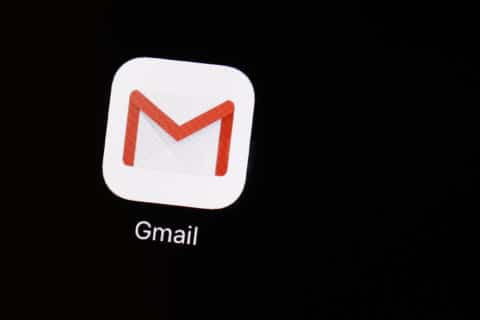Q: How effective is the unsubscribe tool in Gmail vs. third party tools?
A: Despite all the tools developed to fight the onslaught of marketing messages, it seems like a never-ending battle of the inbox.
Many third party tools offer to help, but in virtually every case, it requires giving up some privacy, so using Gmail’s built-in option is a great alternative option.
Unsubscribing has gotten easier
Legitimate companies will comply with the standard unsubscribe mechanisms, such as “unsubscribe” links or the “List-Unsubscribe” header, which allows automated tools to manage messages.
A while back, Gmail introduced new ways for users to unsubscribe from unwanted marketing messages more easily by automatically scanning them for legitimate unsubscribe mechanisms.
Instead of having to scroll down to the bottom of a message and try to find the unsubscribe link in the fine print, a one-touch link appears.
It now scans every message and provides an “unsubscribe” link next to the sender’s email address on both mobile and desktop interfaces.
How it works
When you tap or click on the Gmail-provided unsubscribe link, a couple of different things may happen.
The first is that it will automatically unsubscribe you from the mailing list and present you with an option to “Report” or “Send to spam,” which you shouldn’t tap if you did subscribe to this service at some point in the past.
In some cases, it will say that it requires you to go to the website of the sender to complete the process. In most cases, this will either show you a confirmation message or ask you to complete the unsubscribe by clicking a confirmation link.
If it asks you to sign in to the associated account, it is recommended to avoid it, as this shouldn’t be necessary for legitimate unsubscribe processes.
In those instances, you should block the sender to keep future messages from showing up in your Inbox.
Unsubscribe not showing up
There are many reasons that you may not see the one-click unsubscribe link in various messages, starting with messages that don’t comply with the standards.
If Google can’t confidently unsubscribe you from a specific message because of improper formatting or a bad reputation score, the link won’t appear.
If you’re using Gmail via a web browser and have the reading pane set to the right of the inbox, you may have to increase the width of the pane to see the unsubscribe link (which should appear in blue letters).
Managing on mobile
When you click on an unsubscribe link in the mobile app, after it’s completed, look to the bottom for the “manage subscriptions” link.
If you tap it, you’ll be presented with a long list of all your current subscriptions with the ability to quickly unsubscribe from each by tapping the mail icon to the right. If you want to see what messages are associated with the subscription first, tap on the entry itself.
If you make it a habit to do this every couple of months, you’ll significantly reduce the clutter.
Filter by keyword
A great way to manage all marketing emails is to create a filter for any message that has the word “unsubscribe” in the body of text to bypass your inbox and label them separately.
Ken Colburn is founder and CEO of Data Doctors Computer Services. Ask any tech question on Facebook or Twitter.
Get breaking news and daily headlines delivered to your email inbox by signing up here.
© 2024 WTOP. All Rights Reserved. This website is not intended for users located within the European Economic Area.