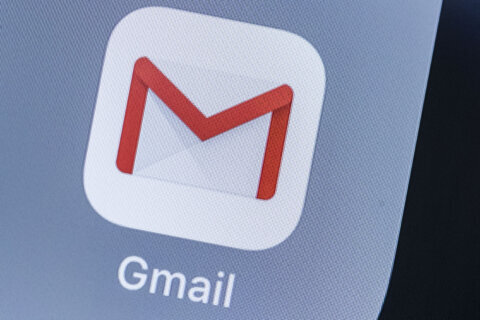Q: I need help finding something that I downloaded to my smartphone a long time ago.
A: Your smartphone stores and organizes files much like your computer does, so it’s just a matter of using the ‘Files’ app for either Android or iOS devices.
Understanding how these utilities work is a good idea for every smartphone or tablet user, primarily because they’re a great way to find and discard items that are wasting space on your device.
Files for Android
Depending on the brand of Android phone you have, the ‘Files’ utility may have come preloaded, or it can be downloaded from Google Play.
Much like ‘File Explorer’ in Windows, the utility provides an overview of the files stored on your device that starts with ‘Recents’ followed by categories that include downloads, videos, documents, images, audio and apps.
Under each category, you’ll see how much space is being used by the associated files, which is a great way to know where you can go to clear up valuable space.
The downloads category can easily build up over time as items such as menus from restaurant websites often get downloaded to your device when you click on the ‘menu’ link.
Your files are displayed in chronological order, so if the download is old, you can change the sort order to ‘Oldest date first’ by clicking on the three dots in the upper right corner and tapping ‘Sort by.’
If you know the approximate date of when you downloaded the file, you can open the ‘Search’ section at the top of the home screen by tapping it.
This will bring up the option to search by date, which is ‘Any time’ by default but can be changed to today, yesterday, last seven days, last thirty days, or custom range.
When you aren’t sure of the exact date, you can use ‘Custom range’ to provide a start and end date to narrow down the items being displayed.
If you know that a certain word was used in the file name, you can type it into the ‘Search’ box as any file with those letters will appear within that date range.
A useful feature of this utility is the ‘Clean’ option in the menu (tap the three lines in the upper left corner).
It will display items such as duplicates, old screenshots, blurry photos and unused apps that can be deleted to quickly regain space on your device.
Files for iOS
Apple users should have ‘Files’ preloaded, or it can be downloaded from the App Store.
It’s not as feature-laden as the Android version, but it can be used to track down old downloads as well.
The default display is ‘Recents’ in chronological order, which can be changed by tapping the three dots in a circle in the upper right corner.
If you want to see files based on how they’re grouped (like Categories in Android), tap ‘Browse’ in the lower right corner and make sure you tap ‘On My iPhone.’
The ‘Search’ will also bring up files as you type letters that exist in any part of the file name and will display the date of the file below the name.
Get breaking news and daily headlines delivered to your email inbox by signing up here.
© 2024 WTOP. All Rights Reserved. This website is not intended for users located within the European Economic Area.