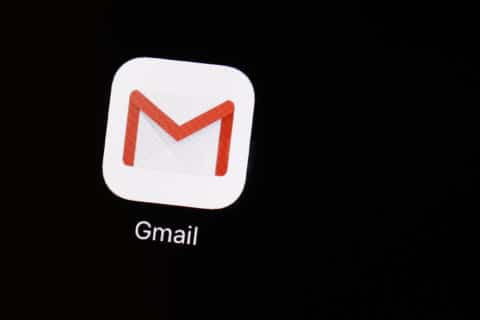Q: What’s the best way to get rid of all the data on my SSD (Solid State Drive) that I am going to be replacing with a larger one?
A: One of the most important tasks any time you get rid of a device that contains your personal information is ensuring that your data has been removed.
Once the device leaves your hands, you’ll have no control over who might gain access to it, so if you aren’t comfortable doing this on your own, consulting a professional is recommended.
Simply deleting the data, especially on computer hard drives, isn’t advised as those deleted files can be ‘unerased’ using a variety of free tools that anyone on the internet can find and use.
The data reset or removal option built into most operating systems do a slightly better job, but your personal files could still be recovered by a motivated third party.
Verify your data
Before you do anything to your old SSD drive, it’s imperative that you make sure that everything is working properly on the new drive.
One of the most common mistakes that we’ve seen over the years is someone getting rid of an old drive assuming that everything was transferred over properly.
My suggestion would be to hold on to the old drive for at least a couple of weeks to allow you the time to verify that everything you need is on the new drive.
If you want to be really safe, consider purchasing a Solid State Drive enclosure that allows you to use your old SSD as an external hard drive.
Not only can this provide you with an easy way to transfer data between the drives, but it also allows you to quickly access the old drive when you discover something missing from the new drive.
This approach also allows you to keep using the old drive as a secondary storage or backup device, negating the need to worry about your personal data removal.
UEFI BIOS option
Depending upon your computer’s motherboard and your familiarity of accessing the BIOS, there may be an option for a secure erase of your primary drive.
If you’re not familiar with working with the BIOS on your computer, the steps for doing so will be posted in the support forums of the manufacturer’s website.
There may also be the need to check the compatibility of your SSD before using the BIOS utility, as an incompatible drive can become unusable after the erase process has completed.
OEM utilities
Depending upon your exact SSD, it’s possible that the Original Equipment Manufacturer (OEM) offers a utility that performs a more secure erase.
The process and compatibility of these tools vary widely, so you’ll need to start with the exact make and model of your SSD to find the right utility.
3rd Party Utilities
There are a variety of free and low-cost tools for secure erasure of SSDs, but most require some technical skills to make use of them.
GParted, Easeus Partition Master and Parted Magic are just a few examples.
Destruction option
If the data is of the ultrasensitive nature, the ultimate way to ensure the data is irretrievable is by destroying the SSD altogether.
Larger electronic recyclers may have a certified process that pulverizes the drive and provides you with documentation of the destruction, which for some businesses may be the safest route.
Ken Colburn is founder and CEO of Data Doctors Computer Services. Ask any tech question on Facebook or Twitter.