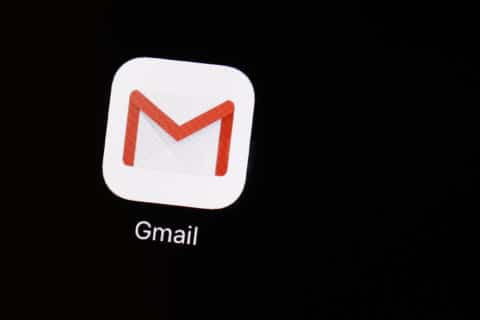Q: I’m having lots of issues when I try to use Wi-Fi calling on my iPhone. Is there something that I can do?
A: Wi-Fi calling is a feature that has become a standard option with all of the carriers and works on any relatively current handset.
There are some excellent uses for Wi-Fi calling, especially when the cellular signal is very weak or nonexistent. When your Wi-Fi connection is very solid, the sound quality can also be better than a cellular voice call.
Wi-Fi calling challenges
It’s very similar to VoIP (Voice over Internet Protocol) services such as Skype and Google Voice in that it uses the Internet to transmit your voice.
Unlike a cellular call, which uses radio frequencies, Wi-Fi calling breaks up your voice into ‘packets’ that get sent over the Internet. If these packets don’t get delivered consistently, your call quality will suffer.
There is a measurement known as ‘latency’ that plays a big role in whether your phone conversation is clear or full of crazy interruptions.
Latency is a measurement of how long it takes for a packet to get to its destination, so think of it as a measure of delay. The higher the number, the more likely that your Wi-Fi call will experience things like dropouts, echoes and poor voice quality, especially for the person on the other end.
Check your latency
There are many apps for measuring the quality of a Wi-Fi connection, but the one I like to use is called Open Signal (https://opensignal.com/apps) because it’s very easy to use.
When you open the app, it will tell you at the top how you are connected, so be sure it shows the Wi-Fi connection that you want to test. If you want to make sure you’re only on the Wi-Fi network, put your phone into Airplane mode and connect only through Wi-Fi.
When you tap the ‘Speed Test’ button, the first thing it will do is test the latency of your connection. Generally speaking, if the latency is 150 or higher, you can expect to have problematic Wi-Fi calls.
It’s also important to test repeatedly to see if the latency number has huge swings, which will mean your call quality is likely to go in and out.
The app will also show you Upload and Download speeds, which both should be at least 2 Mbps or higher for the best results.
Testing your network before choosing to use Wi-Fi calling can help you avoid a lot of aggravation.
High latency causes
There are a number of factors that can contribute to high latency, some of which you may be able to affect and others that are totally out of your control.
If you can move closer to the Wi-Fi transmitter, that can help, but if you’re on a public Wi-Fi network that’s shared by lots of others, there may be too much congestion.
Hotels, airports and coffee shops that offer free Wi-Fi can often configure their networks to limit bandwidth usage per connection, which will impact Wi-Fi calling.
If you’re not sure where the Wi-Fi transmitter is located, choose the 2.4 GHz Wi-Fi connection option instead of a 5 GHz as the lower frequency has a greater range.
Finally, many users may not know that they are trying to use Wi-Fi calling, as it can be set to automatic, so if you’re noticing bad call quality, make sure you’re not accidentally trying to use it.
Ken Colburn is founder and CEO of Data Doctors Computer Services. Ask any tech question on Facebook or Twitter.