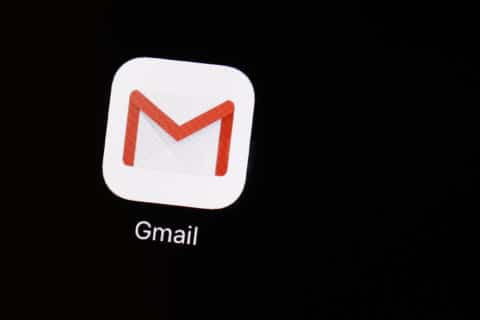Q: Looking for more photo editing options for my smartphone — any app suggestions?
The sophistication and technology built into our smartphones has consigned the use of traditional point-and-shoot cameras to a very small percentage of users. Estimates are that over 90% of images captured in 2020 were done so via smartphone, and that percentage will likely continue to grow as the tech improves.
The quality gap between traditional point-and-shoot cameras and smartphones continues to narrow as sensors get larger and optical zoom is becoming an option — two of the major advantages traditional cameras have always had.
The images captured by your smartphone can be dramatically improved with apps that offer tools and features not available in your native camera app.
Taking better images
No matter how good a photo editing app may be, it’s only as good as the image that was taken.
If you really want the best image possible, it may be worth looking at alternative apps for taking the picture in the first place. Having the ability to manually adjust ISO, especially in low-light situations, along with white balance and exposure settings, gives you a lot more control while you’re taking the picture.
Android users can check out the free Open Camera app, and iPhone users have Camera+ and Manual as great options for manual controls.
My favorite editing app: Snapseed
Whether you’re a professional or just dipping your toe into the image-editing world, Snapseed — which has been around and evolving since 2011 — is both powerful and free.
With nearly 30 different tools to choose from, it provides so many ways to improve your images by simply dragging your finger across the screen with each tool.
Looks
If you’re an Instagram user, you’re familiar with the filters that they offer, which is essentially what the “Looks” section offers. These are basic preset combinations of adjustments that can quickly improve your images, but it’s the least appealing way to edit images, in my opinion.
Healing tool
This one tool was the reason that I started using Snapseed years ago, and it continues to be one of the most valuable. Healing allows you to remove items you don’t want in the image, such as a telephone line or photo bomber.
You simply select the tool, then use your finger to select the item you want to remove in the image. It takes practice to get the best results, but I’ve found it helpful to zoom in on the item you want to remove and swipe your finger over it.
If you don’t like the initial results, just click the undo arrow and try a different swipe angle. Usually within a couple attempts, I can get a clean removal of item.
Details
One of the built-in tools on my Google Pixel smartphone that generates a lot of comments on my images is the “Pop” filter. It essentially allows you to bring out details and sharpness that can make your images much more dramatic, and the Details tool in Snapseed does something very similar.
Learning all the tools
There are so many great tools in this app that it can become overwhelming at first, so this beginners’ guide should help you understand which ones appeal to you the most.
Ken Colburn is founder and CEO of Data Doctors Computer Services. Ask any tech question on Facebook or Twitter.