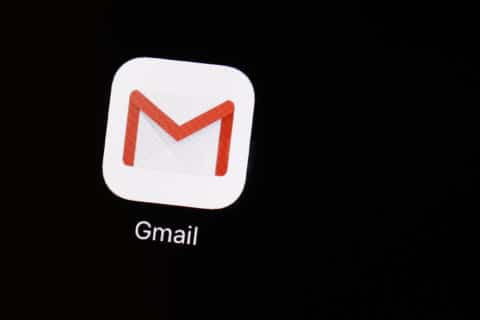Q: What’s the best way for me to record a live streaming meeting?
A: With the huge shift to working from home and virtual meetings becoming the norm, just about all of us are participating in live streaming meetings these days.
While most live streaming platforms allow the session to be recorded, the person hosting the meeting is often in control of the recording options.
Start with the host
It’s important to get permission from the host and any guests of the session, so I’d always start there.
It’s also crucial to understand whether the content you are recording is copyrighted, especially if you plan to publicly post the session later.
Well before the session goes live, request a copy of the recording from the host to see if that’s a possibility. In some cases, the host can simply allow guests to record the session themselves, like the local recording option that’s available in Zoom.
If your organization uses Google Meet, it’s a little more complicated, but users can be given permission to record as well.
Screen recording options
Another way to record a live stream is through one of the various screen-recording tools, many of which are free.
For a simple web-based tool, check out the Free Online Screen Recorder, which is surprisingly powerful. You’ll need to install a small launcher program, but once you do, you simply go to the website whenever you want to start recording.
You can select the resolution of the capture based on what you plan to view it on or click and drag your mouse to capture a specific portion of your screen.
It allows you to record the system audio, your microphone or both at the same time. They also offer an app you can install, which adds the ability to schedule the recording at a later time.
Another free option for Windows users is called ScreenRec, which requires you to sign up for a free account to eliminate the 5-minute recording limitation.
You can save your captures to your hard drive or use their cloud storage to make it easy to share with others. As long as you don’t exceed 2GB of cloud storage — about 10 hours of screen captures — it will remain free.
An open-source option for Windows users that’s been around for quite a while is called CamStudio. Open-source software allows anyone to access the source code of the program to view, modify, or enhance the program if they have the programming skills.
If you’d like a more powerful tool that gives you lots of options after you capture the session, Snagit is a well-known product that costs $50. They offer a free trial download that allows you to try it before you buy it.
Snagit is really useful for those that want to create training videos that are enhanced with annotations and voice instructions in addition to live stream recording.
Another great use for screen capturing tools
Screen recording programs aren’t just for capturing live streams; it’s a great way to capture a strange issue or complicated error message when you need technical help from others.
Ken Colburn is founder and CEO of Data Doctors Computer Services. Ask any tech question on Facebook or Twitter.