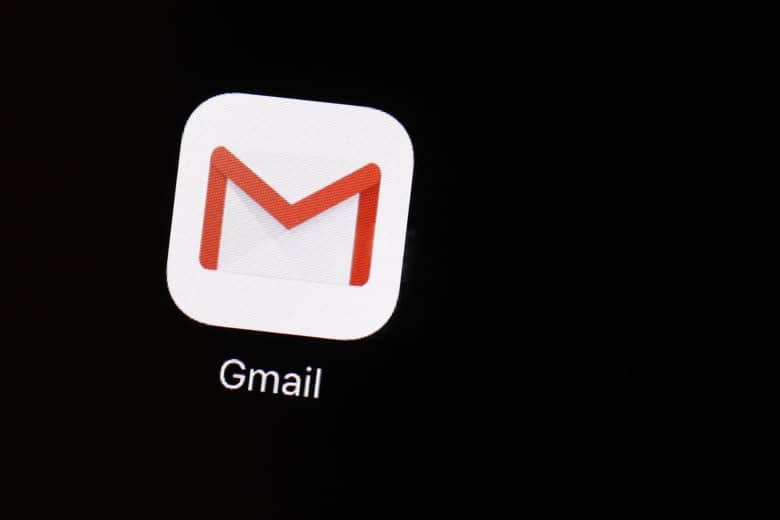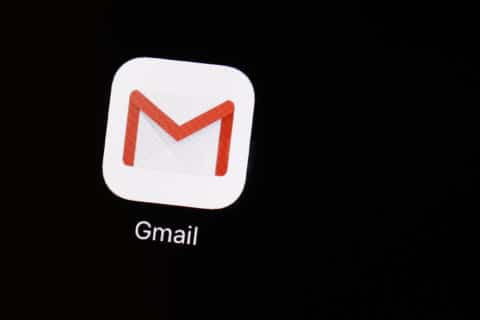
Q: I’ve been a long time Outlook user and new to Gmail, so any tips for getting acclimated would be appreciated.
A: Change is hard, especially when it comes to our computers, but there are so many advantages to using Gmail over a traditional email program that the learning curve will be worth the effort.
One of the great things about Gmail is that no matter what email service you use, it can become your primary interface.
Once you’ve made the switch, you’re no longer beholden to any specific computer because all it takes is a web browser to access your email from any device or location in the world.
These tips assume you’ll be using Gmail from your computer, so some of the features discussed may not appear if you’re using the Gmail app on a mobile device.
Gmail also has some of the best junk message filtering technology as well as a huge number of add-on tools from third-party vendors that can really improve your productivity.
Archiving vs. Deleting
Archiving removes the message from your Inbox and places it into a private section that you can easily search through later. It’s a management tool that allows you to clear out your Inbox but still keep the messages available for future use (click on “all mail”).
Search
This is probably one of the most powerful tools in Gmail as it leverages Google’s industry-leading search technology.
Using simple keywords will usually find the messages you are looking for, but if you ever need to really get specific, click the down arrow on the far right side of the search box for more options.
Snooze
If you’re constantly bombarded by new email messages, you can easily snooze any message so it comes back to you at a more appropriate time. It’s available on any message via the clock icon that appears on the far right whenever you are hovering over any message.
All your snoozed messages are always available by clicking on the “snoozed” label of the left column.
Keyboard Shortcuts
This is where things can get really efficient. First, make sure that you have turned on this feature by clicking on the gear icon in the upper right side of Gmail and then hit “see all settings.”
You’ll need to scroll down about halfway to see option for keyboard shortcuts. While you’re there, take some time to review the other options that can dramatically change the way Gmail works for you.
Once turned on, you’ll have an enormous number of keyboard shortcuts available such as tapping “c” to compose a new message, “!” to report spam messages, “e” to archive messages and “#” to delete a message.
Google has posted a full list of the available keyboard shortcuts in their Gmail help support page.
Confidential Mode
If you want to prevent recipients from forwarding, printing, copying or downloading your message, click on the icon that looks like a clock with a lock to the right of the send button at the bottom. This mode also allows you to create an expiration date for the message.
Dig In to Learn More
There are so many features and options in Gmail that can be discovered simply by clicking on icons and exploring all of the tabs in the settings menu, which will be time well spent.