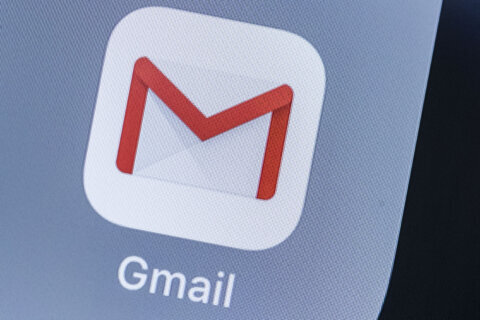Q: I’ve forgotten the password for my Windows laptop and can’t get in. What are my options?
A: Digital security is a challenge for every company to manage as they try to balance security with usability for its users.
If a forgotten password is easily reset, it’s not much of a security barrier, which is why resetting can get complicated.
The exact operating system and any steps you may have taken when it was originally set up will substantially determine your specific options.
Microsoft offers some suggestions for resetting your password, but clearly states: “If these options don’t work, Microsoft support engineers can’t help you retrieve or circumvent a lost or forgotten password.”
If none of the following works, you’ll likely have to wipe everything out and start over.
Security questions
In Windows 10 and 11, if you added security questions during the initial setup, you can click the “Reset password” link on the sign-in screen and answer the security questions to allow you to enter a new password.
Microsoft account reset
If you use a Microsoft account to sign in to your computer, you can attempt a password reset provided you know your account name.
Click the “Forgotten your password?” link, which will take you to a page that will attempt to verify your identity by sending a code to the associated email address or phone number for that account.
It will require you to retype the first part of the email address or the last four digits of the phone number displayed before you can click the “Get code” button.
This reset requires you to have access to either of those options via a smartphone or another computer that can access the registered email account to receive the code for resetting the password.
If you no longer have access to the email address and the cell number listed, things can get more complicated. Your next step would be to try the online “Sign-in Helper” from another device.
Use another admin account
If you have more than one user account set up on the computer, you can use the other account to reset your password as long as it has administrative rights.
Once you’ve logged in with that account (Windows 11), go to Settings > Accounts > Family & other users, which should show all the accounts on your computer.
In Windows 10, go to the Control Panel, click on “User Accounts” then navigate to the “Manage another account” option.
Once you click on the other account, a password reset option should appear at the bottom.
3rd-party tools
There are several tools you can find online that offer password reset services, but they’ll be useless if your computer has the BitLocker encryption enabled, and the drive is locked.
If you decide to try any of these tools, make sure you have a good backup in the event something goes wrong or you could lose all your data.
Be proactive
We see this scenario regularly in our shops and suggest that while everything is working great, take the time to create a password reset disk in case you forget your password down the road.
The steps for both Windows 10 and 11 are posted here.
Ken Colburn is founder and CEO of Data Doctors Computer Services. Ask any tech question on Facebook or Twitter.
Get breaking news and daily headlines delivered to your email inbox by signing up here.
© 2024 WTOP. All Rights Reserved. This website is not intended for users located within the European Economic Area.