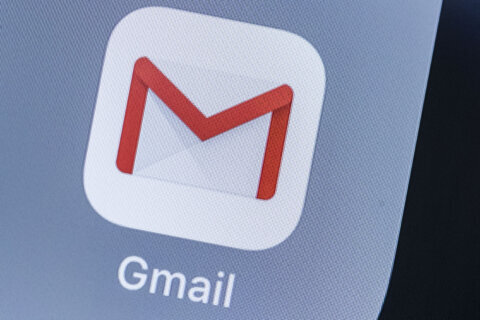Q: Can I connect my iPhone to my Windows laptop like I can with a MacBook?
A: A feature that has long been available in the Apple ecosystem is the ability to set up an iPhone and a macOS-based computer so that text messages and incoming phone calls are received on both devices.
This interoperability is something Microsoft started offering in 2018 with an app called ‘Your Phone,’ which has now evolved into ‘Link to Windows’ in concert with the ‘Phone Link’ feature in Windows.
Depending upon the permissions you allow, you can make or take phone calls, create or respond to text messages, access your photos (Android only) and get notifications that would generally require you to pick up your phone.
What’s unique about the Microsoft approach is that it will work with both iPhone and Android smartphones running the latest OS, but full functionality works best with Android devices.
Apple limits what the sync can do with iPhones, so access to photos or older texts isn’t possible. Messaging will be limited to current sessions.
Apple’s synchronization is built into its operating system, so it’s much more seamless. I wouldn’t expect the same level of interoperability when syncing an iPhone to a Windows laptop, but it’ll allow you to read incoming notifications without having to pick up your phone.
System Requirements
To get this working, you’ll need to make sure you are using (or create) the same Microsoft account on your smartphone and your computer and both devices are connected to the same network.
You’ll also need Bluetooth enabled on both devices as that’s how the ongoing synchronization will work once everything is set up.
If you’re using an Android smartphone, you can sync with Windows 10 or 11, while iPhone users will need to have Windows 11 running.
If, for some reason, you can’t find the Phone Link feature in Windows, you can download it from the Microsoft Store.
Finally, you’ll need to download the ‘Link to Windows’ app for Android or iOS to your smartphone.
Getting Started
Microsoft’s complete instructions and FAQs for Android and iOS users are posted online, which should be accessed by your laptop, not your smartphone.
Setting Permissions
Allowing permissions is the critical part of the setup and determines what will appear on your laptop via the Phone Link app.
If you want to be able to make and take phone calls, for instance, you’ll need to allow access to your microphone. If you want to see your contacts when you start a new text message, you’ll need to add your contacts to the app permissions.
You can always go back into the app settings and add or remove permissions, so you can experiment based on your needs.
Battery Considerations
Depending on how you configure the app on your smartphone, there can be a noticeable impact on battery life as posted by some users.
In the Link to Windows phone app, features like ‘Let app run in the background’ may need to be turned off if you experience battery issues.
I’d also suggest that you read through the reviews of the smartphone app before downloading it to get a sense of what others have experienced.
Ken Colburn is founder and CEO of Data Doctors Computer Services. Ask any tech question on Facebook or X.
Get breaking news and daily headlines delivered to your email inbox by signing up here.
© 2024 WTOP. All Rights Reserved. This website is not intended for users located within the European Economic Area.