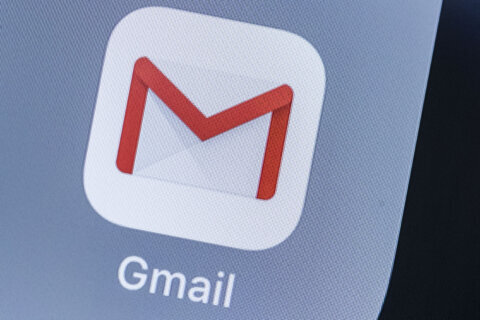Q: What suggestions do you have for choosing the best place to put my wireless router?
A: Depending on the size of your home or how far outside your home you want the signal to be usable for items such as security cameras, placement of a Wi-Fi router is critical.
Choosing a somewhat central location is where I would start, assuming that a power outlet is available.
If you live in a two-story house, placing it on the second floor will improve the overall coverage. If you live in a single-story home, elevating the router on a shelf or as high as possible can also help.
A big mistake is trying to hide the router inside of a cabinet or tuck it behind something so it can’t be seen. This can cause both coverage and heat issues, which will shorten the life of the device.
Obstructions to Wi-Fi signals can range from thick walls to other wireless electronics, appliances, heavy furniture, aquariums or even large mirrors.
As placement isn’t an exact science, testing various locations is an effective way to find the best spot in your home.
Windows
If you are trying to use the Wi-Fi signal outside, placing the router near a window can be helpful. If not, avoid windows so the signal is more concentrated inside your home.
Having a router near a window can also allow direct sunlight to overheat the device or, if the frame is metal, cause unwanted reflections of the radio signal.
Metal Objects
Items made of metal, especially if they are large or thick, can be barriers to allowing Wi-Fi signals to pass or can cause reflections.
A classic mistake is placing the router on top of a metal filing cabinet in an office, which can induce signal complications and potential heat issues.
Adjusting the Antennas
Buying a router that has external antennas provides some additional options to try with the position of each one.
Experiment with a combination of vertical and horizontal positions to see if coverage in problematic areas improves.
Update Router Firmware
As with other devices, performance and security updates are available for routers, so make sure you have the latest firmware. If you don’t know how to do this on your specific device, do a Google search for “updating firmware” that includes the brand and model number.
2.4 GHz vs 5 GHz
Your router transmits signals at two different frequencies, which can impact how well your connected devices perform.
The lower 2.4GHz frequency is better for longer-range connections, as long as you aren’t trying to transfer huge data files between devices or stream high-definition video on a large screen. For the most part, the lower frequency speed cap is still faster than the actual Internet connection in most homes and is just fine for basic web surfing.
If you’re having consistent performance issues while trying to connect at 5GHz, try switching to the 2.4GHz signal.
If you’re connecting closer to the router, the benefits of the 5GHz band include faster transmission speeds and less interference from other electronics.
If your home is large, consider upgrading to a range extender or a mesh network.
Ken Colburn is founder and CEO of Data Doctors Computer Services. Ask any tech question on Facebook or Twitter.
Get breaking news and daily headlines delivered to your email inbox by signing up here.
© 2024 WTOP. All Rights Reserved. This website is not intended for users located within the European Economic Area.