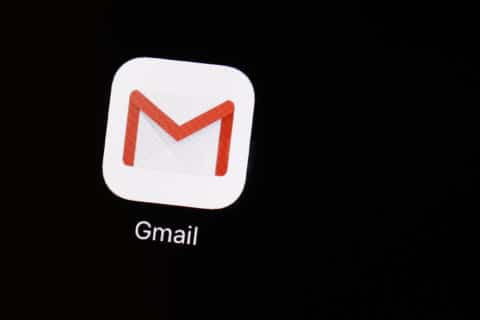Q: What’s the safest way to let guests use my computer and Wi-Fi?
A: The holiday season often means guests will be visiting or staying with you, so it’s important to consider security and privacy issues regarding your home network.
Depending on the situation, your guests may ask to connect to your Wi-Fi or to use your computer to access some of their personal accounts, both of which present security concerns.
A careless user of your Wi-Fi can open a pathway for computers and smart devices on your network to be compromised.
Guest Wi-Fi
Unless you have an ancient wireless router, there should be an option to turn on what is known as a “guest” network, which creates a separate connection for your visitors.
This will allow your guests to connect to the Internet, but none of the devices on your personal network, such as printers, network storage devices, security cameras, or shared folders on your computers.
To do this, you’ll need to access the admin interface for your router, which varies based on the brand and model. If you don’t know how to do this, search the support section of your router’s website for specific instructions or ask one of your tech-savvy friends to help.
You’ll need the username and password for admin access, which is often printed on the bottom or side of the router. If you want to further secure your router, change the default admin password and be sure to document it somewhere for future access.
If you ever forget the new admin password, you’ll have to reset the router to factory settings and start again from the beginning.
When you set up your guest network, be sure NOT to use the same password you use for your personal network and if many strangers end up using your guest network, change the password afterward just for good measure.
Create a long passphrase of at least 15 characters that’s easy to remember. One example is “WelcomeHome2024!,” which provides better security and makes it easier whenever guests need to connect.
There may be several options to limit what can be accessed via the guest network, so be sure to review all the available settings.
There may also be settings or an app that allows you to see who is connecting to your network or get notifications when there’s activity.
Guest profiles
It’s always best not to allow others to use your computer, but if it’s a necessity, make sure you don’t allow them to use the same profile as you use.
Create a ‘guest’ profile with a separate password and limited capabilities. This ensures your personal files aren’t accessible by your guests and they can’t make changes to your operating system or install new programs.
This provides protection should your guest wander onto a questionable website that attempts to compromise your computer by installing malicious code.
The steps for doing this for Windows 10 and 11 are posted here, and for the various versions of macOS here.
Be sure you select the instructions for the macOS version you’re running, which can be determined by clicking on the Apple logo icon in the upper-left corner, then clicking on “about this Mac.”
Ken Colburn is founder and CEO of Data Doctors Computer Services. Ask any tech question on Facebook or X.