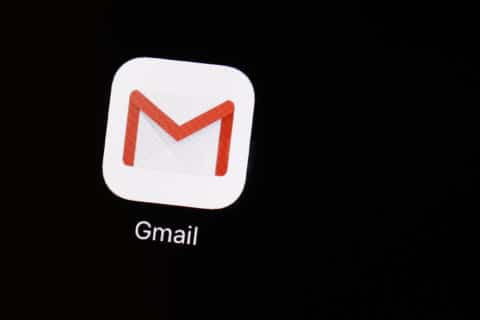Q: Can you give me examples of why I would use the screen recording feature on my iPhone?
A: Taking screenshots on our smartphones has become a very useful tool for a variety of reasons, such as creating an offline copy of an electronic airline boarding pass or capturing an error message when you need help.
In the age of social media and gaming, the ability to record whatever is being displayed on your screen along with the sound can be just as useful.
In the past, iPhone users had to use a third-party app to accomplish this task, but since iOS 11, it’s been an option that just needs to be enabled.
Enabling screen recording
To make this feature available, go to the Settings menu, then tap on Control Center and scroll down to the Screen Recording option. Tap the plus sign to the left to have it added to your Control Center options.
To access the feature, swipe down from the top right side of the screen, which will display the Control Center. The screen recorder will now be at the bottom of the options and appear as a solid dot surrounded by a circle.
Using screen recording
To start using this feature, simply tap the recording icon, which will start a 3-second countdown so you can go to what you’d like to record.
It’s not that important for you to quickly transition to what you want to record, as you’ll be able to edit the video later once it’s been saved in your Photos app.
While your screen is being recorded, you’ll see a red indicator in the upper left corner with either the recording icon or the current time. When you want to stop the recording, tap the red indicator then tap stop.
When you’re finished, go to the Photos app, open the screen recording and tap “edit” in the upper right corner to make changes to where it starts and stops and a few other adjustments that are available.
There is no set time limit for how long your screen can be recorded and is primarily based on how much free space your iPhone has, as it’s treated the same as any other type of video file.
Recording online videos
A common use of screen recordings is for videos that you can’t download from social media or YouTube (for those that aren’t premium members), or for capturing livestreaming events, such as a webinar.
Gaming
The gaming world uses screen recordings to help others navigate through a difficult section or show off their skills.
How-to videos
Anyone trying to teach others can use screen recordings to create a step-by-step instructional video that shows every app that gets opened and every tap, swipe and associated sound.
Whether you want to create a training video or show a family member how to use a new app or service, the screen recording can be a huge time saver.
Troubleshooting
Nothing is more frustrating for both the tech support person and the user seeking help when the problem is trying to be explained verbally. Being able to record what you are experiencing and sending it to the support person can save everyone involved time and aggravation.
Ken Colburn is founder and CEO of Data Doctors Computer Services. Ask any tech question on Facebook or Twitter.