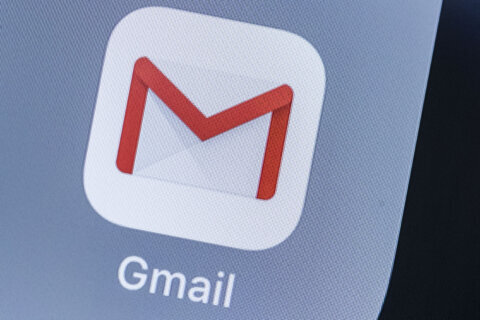Q: Is there a way to use a VPN on my Apple TV so I can access locally blocked content like live sports?
A: For those that have ‘cut the cable’ and gone to streaming services, one of the challenges has always been accessing live sporting events that have exclusive agreements with local content providers.
This means that if you’re streaming in an area that has exclusive rights to a game, you’ll be blocked from viewing the content (game will be blacked out).
If you could magically move to another region, you’d be able to watch the game which is where a VPN (Virtual Private Network) service comes into play.
VPNs have long been touted as a way to use public Wi-Fi safely, but another big benefit for those in this situation is that you can connect to a server that’s outside of the blacked out region.
When you are using a VPN service via your computer or smartphone, you generally use the service’s app to access their list of available servers. Once you select a server outside of the blacked out region(s) and connect to it, you’ll appear to be outside of the blacked out area.
VPNs on Apple TV
Using a VPN service on an Apple TV is a little more complicated then using them on mobile devices.
There are a couple of different ways to make it look like your Apple TV is connecting in another region.
One approach is to change the settings on your router so that everything that connects to it looks like it is doing so from another region.
This approach is complicated and will only work with newer routers that support this type of modification. Another downside is that when you want to access local live TV content based on where you live, you may need to change things back to the way they were.
My preference is to manually change the DNS (Domain Name System) setting on the Apple TV so that it’s quick and easy to revert the setting when needed.
You can change the DNS setting from Automatic to Manual by going to the Settings icon, then to the Network option, then to Wi-Fi .
This will display your current connection – click on it and then go down to the ‘Configure DNS’ and click on it.
A screen will come up with the options of ‘Automatic’ or ‘Manual’ – click on Manual and then enter the DNS information provided by your VPN service. For good measure, I’d restart the Apple TV before trying to use the new settings.
Existing VPN Service
If you already pay for a VPN service, go the support section of their website and search for ‘using VPN on Apple TV’.
If they provide this as an option, the specifics for acquiring the information should be posted.
Choosing a New VPN Service
If you don’t already have a VPN service, before choosing one, make sure you visit the support section to ensure that they support using it on an Apple TV.
Other streaming devices such as Roku and Chromecast are also supported by many VPN services, so do your homework for them as well.
Many of the services offer a free trial, which is a great way to make sure that everything works properly before you commit to a monthly fee.