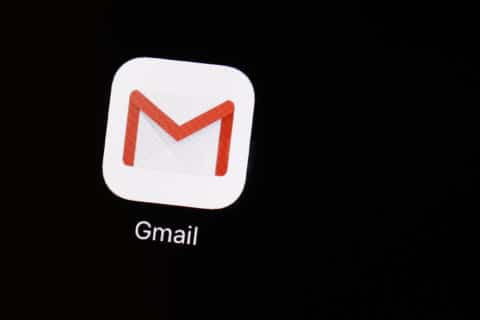Q: I’m in the market for an external hard drive and could use some help wading through all of the options.
Storage technology continues to improve in reliability, speed and cost per megabyte, but it can get a bit confusing for the nontechnical buyer.
External hard drives are a great way to backup your critical data or archive files to free up space on your primary hard drive, so identifying your needs should be the first step.
Start with size
If you’re buying the drive as an external image backup, then you just need to make sure it’s as big or slightly bigger than your primary hard drive.
If you plan on using it as a manual backup or archival storage, getting something a lot larger than your primary drive would be prudent.
I equate drive storage with refrigerator storage; there’s no such thing as too much! Having the extra space available always makes sense as long as you’re not paying a huge premium because it somewhat future-proofs your purchase.
HDD vs. SSD
There are two distinct drive technologies you’ll be choosing from: Hard Disk Drives (HDDs) and Solid State Drives (SSDs).
HDDs use the traditional magnetic spinning disk to store your data, while SSDs are completely electronic and have no moving parts.
SSDs will be faster, but also 2 to 4 times more expensive than a comparable HDD of the same size.
If you need a lot of storage and don’t have a huge budget, HDDs will always be much more cost-effective.
If you are more interested in speed and want a smaller form factor, SSDs are the way to go.
Data transfer speeds
One of the most complicated and confusing considerations can be the interface type and specifications.
The important thing to understand is that your actual data transfer rate is only as fast as the slowest component in the chain. Purchasing an ultrafast hard drive with the latest USB or Thunderbolt technology won’t mean much if the computer you’re connecting it to has an older interface.
Even the cable that connects the external drive to your computer can reduce your performance, so it’s also a consideration.
If you’re simply copying small files on occasion or running unattended backups in the middle of the night, there’s no reason to pay the extra for the newest, fastest interfaces.
If you are going to be constantly transferring large files back and forth, or working directly off the external hard drive, you’ll want to pay close attention to the type of interface on the drive.
The fastest interface at the moment for the typical Windows-based computer is USB 3.2, while the Mac’s fastest option is Thunderbolt 3.
Make sure you know which interfaces are available in the computer you plan on connecting it to before you pay extra for an interface that you can’t take advantage of.
The caveat to this is if you plan on replacing your computer in the near future with something that will have a faster interface, as the faster transfer rate drives are backward compatible.
The fastest and typically the most expensive external drive options will currently use an SSD with either USB 3.2 or Thunderbolt 3 as the interface.
Ken Colburn is founder and CEO of Data Doctors Computer Services. Ask any tech question on Facebook or Twitter.