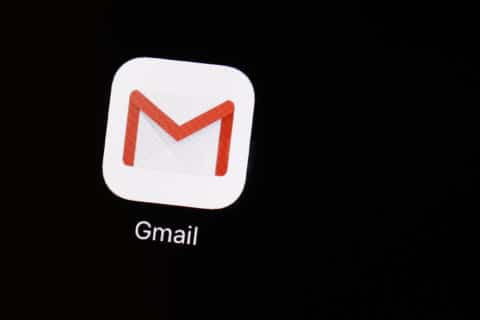Q: When I use Google Chrome to search, I get a list of sites that have no relation to my query. When I click on one I just get another useless list.
A: Google didn’t become one of the most powerful companies on the internet by providing irrelevant results to your search queries.
Based on your description, it certainly sounds like your browser has been altered or “hijacked” by malware or adware to redirect you to sponsored links or other places where the hijackers benefit from your traffic.
It’s just one of the many exploits developed to generate income for the authors, who lead you to the irrelevant links that pay them when you click on them.
These redirect exploits can sneak in from a variety of sources, especially if you recently downloaded any new software or add-ons — which can sometimes happen without your knowledge.
Signs of browser hijacking
The most obvious sign that your browser has been exploited is that your homepage is different from what it used to be or toolbars that you don’t recognize have appeared. You might also see new favorites or bookmarks just below the address bar or if you manually look through the bookmarks.
If your browsing sessions seem to be a lot more sluggish, this is also a potential indicator of something that has sneaked in.
It’s possible that your default search engine might have been changed to something that redirects you to irrelevant results.
To check your default search engine in Chrome, click the three vertical dots in the upper right corner of the browser window and select Settings. Scroll down to the “Search engine” section to see the current selection.
If it doesn’t say Google, you can change it by clicking on the list of options and selecting it. While you’re there, click on “manage search engines,” which will display everything that can potentially be set as your default search engine.
If you see items other than Google in the top section, you can remove them from the list by clicking on the three vertical dots to the right of each entry.
Check your extensions
Chrome allows you to install enhancements that add functionality and customize your browser with new features.
This is where an undesired add-on or toolbar can make its way into your browser to change how your browser works.
To see what’s currently installed in your browser, type the following into the address bar:
chrome://extensions
An alphabetical list of the existing extensions will appear where you can get more details on what it does, a switch to turn it off or an option to remove it all together.
If you see anything in the list you don’t recognize or don’t want, click on the “remove” button.
If you believe that the extension is malicious, you can click on the “Report Abuse” box before removing it.
Settings come back
If after you make changes you notice that the settings get changed back, you most likely have a more sophisticated type of malware in your computer.
A thorough, deep scan of your computer using your anti-virus/security software should detect these types of infections and remove them.
Ken Colburn is founder and CEO of Data Doctors Computer Services. Ask any tech question on Facebook or Twitter.