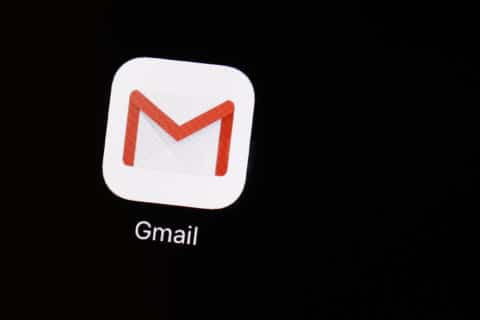Q: I had an older iPhone where I changed the signal strength indicator to an actual number instead of the bars, but I can’t remember how I did it. Can you help?
A: The ubiquitous signal strength meter has likely fooled everyone that uses a smartphone at one point, because it’s really not a very good indicator of your actual signal strength.
The numeric representation that you were using on your older phone is much more useful, because it was giving you the actual signal strength in decibel-milliwatts (dBm).
Unfortunately, unless you’re running iOS 10 or older, you can no longer make this change. I’m not sure why Apple decided to do away with this hidden trick in iOS 11 — but they did.
Field Test Mode
If you do have an older device running an older version of iOS, you can change the indicator by accessing the Field Test Mode. To get there, go to your phone dialer and type in the following, exactly as-is: *3001#12345#*
When the Field Test Mode screen comes up, you should be able to tap the dots that represent your signal strength in the upper left corner, and it’ll turn into a number.
What’s a good number?
The signal strength is represented by a negative number; the lower the number — closer to zero — the better your signal strength.
As a general rule of thumb, if the dBm is greater than -60, you’ve got an excellent signal. If it’s in the -60 to -75 range (which is about as good as it gets for most situations), you’ve got a really solid signal.
You’ll generally get pretty consistent coverage up to -90, but once it goes higher than that, you’ll have spotty coverage at best. If it goes much past -100, you’ll likely experience a nearly useless connection.
Android options
Anyone with an Android device can manually access their signal strength in dBm by searching for the status options in the settings menu (example: Settings -> About Phone -> Status -> SIM or SIM card status).
OpenSignal app
One way of estimating your actual signal strength is by determining how far you are from the nearest cell tower.
The free OpenSignal app can help either iPhone or Android smartphones determine which cell tower they’re connected to, as long as it’s a 4G LTE connection.
Keep in mind, just because you’re physically near what appears to be a cell tower, it doesn’t mean your carrier is transmitting from it. The OpenSignal app can help you figure that out quickly.
The arrow on the opening screen shows you which direction the cell tower is, so you may be able to move away from obstructions between you and the tower to improve your signal.
Android users can tap the three dots in the upper right corner to activate the advanced option which will add dBm signal strength to the arrow indicator and include the distance in meters along with GPS coordinates of the cell tower.
Fluctuations
Anyone monitoring dBm may notice wild fluctuations in the number, even when you aren’t moving around. A 5dBm swing up or down is not uncommon, with wider swings occurring when the load on your tower is increased by other users.