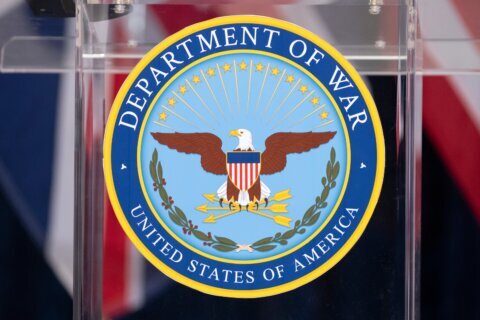By Ken Colburn, Data
Doctors
Q: What’s the easiest way to control what computers can access on the
Internet in my home?
A: Content-control systems exist in a wide variety of forms, ranging from
software installed on specific devices to hardware that can control what all
connected devices can access.
Content controls are a really good way to limit exposure to infections through
malicious websites as well as preventing access to adult-themed content.
You can install a variety of parental control programs on each
computer you want to control, but I prefer to use tools that control access by all devices on the network.
FamilyShield
from OpenDNS is one of my favorite tools for parents who want easy-to-use content controls. It’s a free service that provides you with lots of controls
and automatic protection by simply changing the DNS server settings on your
home router.
Once set up, everything in your house — computers, tablets, smartphones,
gaming
consoles, smart TVs or anything capable of accessing the Internet — can be
controlled from a single point.
DNS stands for Domain Name System and on the Internet, DNS servers act as a
form of traffic cop when you surf the Internet.
All websites have a numeric address (a/k/a an IP address) that would be
difficult for humans to remember, so DNS servers translate websites that we
type into our browsers into their associated numbers so we can find them.
By changing your router’s DNS server settings to one controlled by OpenDNS,
all your Internet traffic is routed through their systems, providing you with
their free tools.
This approach also has the advantage that anyone connected to your home Wi-Fi
is subject to your rules, so your child’s friend can’t bypass your controls by
bringing their computer or tablet to your house.
The pre-configured filters will automatically block adult websites as soon as
you turn OpenDNS on, and it takes care of adding new sites to the filter as
it discovers them.
From there, you can choose one of their preset filtering levels or customize
the level of web filtering you want for your home by choosing among 56
categories of content.
You can block entire categories (adult, games, social media, etc.) or specific
websites within categories.
If a site gets blocked but you want to allow access to it, you can easily add
it to the whitelist — so over time it becomes a totally customized filter for
your household.
OpenDNS also provides you with tracking information, so you can keep tabs on
new websites that your children visit to make sure they’re appropriate.
It also has automatic phishing protection that will block known
phishing and ID theft websites if someone falls for an email phishing message.
Be careful which email address you use to setup your OpenDNS account, though — I’ve
seen clever kids access mom and dad’s email to reset the administrator’s
password so they can bypass the filter.
The other thing to remember is that any device that can access the Internet
via a cellular network (smartphones, tablets, etc.) will need separate
parental controls set up.
Follow @WTOP and @WTOPtech on Twitter and WTOP on Facebook.