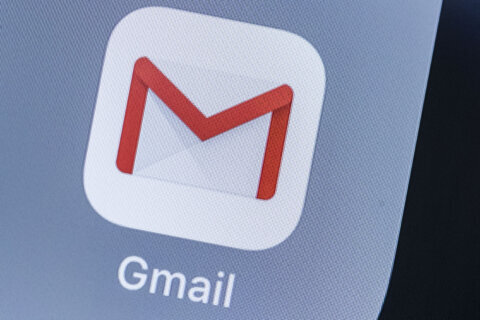Q: My wireless printer stopped working, what troubleshooting tips can you suggest?
A: Technology that communicates through a wireless network has become the standard, but oftentimes, wired is better than wireless.
Wireless printing allows you to print from multiple computers without needing a physical connection, but it also introduces additional points of failure that can complicate the troubleshooting process.
First Steps
As trivial as the advice to restart your devices may seem, it’s always the first step in any troubleshooting process.
I’ve seen seasoned technicians skip this step, thinking it can’t be that simple, and end up wasting time.
Start by restarting your printer and making sure that it has connected to your wireless network, then restart your computer and try printing again.
Resetting your devices can clear several issues, especially as it pertains to reconnecting to the wireless network. Your computer may have some temporary conflicts or be low on resources, both of which can be resolved with a restart.
If you have another computer that can print, spend time troubleshooting the computer that can’t print as it indicates the printer is properly configured.
Go Wired
Another quick test would be to connect your printer directly to your laptop via a USB/C cable. If it prints fine, you most likely have a configuration problem with your printer’s Wi-Fi connection.
Double Check Network Settings
Another simple thing to check is the Wi-Fi network that both devices are connecting to, as most modern routers offer both a 2.4 and 5 GHz connection.
If there are great distances between your printer and your wireless router, it may have a better chance of connecting to the 2.4 GHz connection as it provides better range and ability to penetrate through walls and other obstructions.
Indications of Software Corruption
There’s a possibility that it’s an indication of a much bigger problem with your computer, as instability of your operating system (OS) can cause many issues.
If your computer is experiencing other glitches, long startup times or overall sluggish performance, you may need to have a cleanup of your operating system performed.
This is an especially important part of the evaluation if it’s been a while since any maintenance has been done.
Simple problems, such as a hard drive that is near capacity, can lead to corruption in your OS as it struggles to find space for temporary files.
The startup section of your computer can easily become overrun with software programs that insert themselves, even though it’s not necessary.
If this problem popped up after you installed a new program, there could be a conflict or the new program may have caused corruption. If so, try uninstalling the recent program to see if the printer starts working again.
Driver Challenges
Printers communicate with your computer via a small software program known as “drivers,” and this can be one of the most challenging areas to fix.
Depending on the brand of your printer, it may use a built-in driver or require that you download and install a package the manufacturer provides.
If removing the driver and reinstalling it doesn’t work, you may require an in-depth cleanup process by a tech-savvy person who knows how to look “under the hood” of the computer’s operating system to manually remove the corrupted files.
Ken Colburn is founder and CEO of Data Doctors Computer Services. Ask any tech question on Facebook or X.
Get breaking news and daily headlines delivered to your email inbox by signing up here.
© 2024 WTOP. All Rights Reserved. This website is not intended for users located within the European Economic Area.