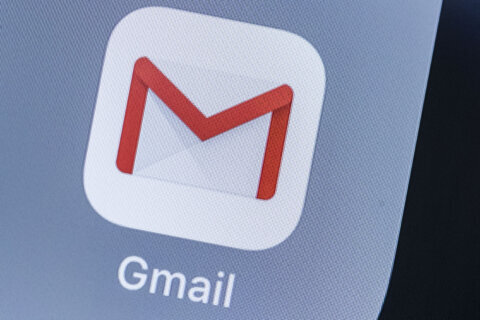Q: What are “macros” and how are they used?
A: In the world of computer software, macros are powerful tools available in programs you likely use every day.
They essentially provide you with the ability to create a set of instructions that can be grouped and launched with a simple combination of keys.
Creating a macro is the process of recording keystrokes and mouse clicks for repetitive tasks, such as creating tables, custom layouts or inserting formulas and cell widths in a spreadsheet.
Productivity applications such as Word and Excel are where most people find macros to be useful.
A Word of warning
Before using macros, you’ll want to make sure the security settings in both Word and Excel are set not to run macros automatically.
In the early days, any macro that was embedded in a document or spreadsheet could automatically run when the file was opened, which led to malicious use of the tool.
Hackers started sending rigged documents as attachments in emails with what appeared to be important information that should be read immediately.
Imagine getting an email that claimed to be from the HR department of your company with the announcement of layoffs that included a document explaining the termination process.
Anyone who fell for these types of scams would have been compromised by the malicious macro hiding in the document, which is why they should be disabled by default.
Enable macros safely
Microsoft has implemented a security feature that blocks macros from running when they come from the internet. The feature generates a warning message: SECURITY RISK Microsoft has blocked macros from running because the source of this file is untrusted.
Despite this protection, you’ll still want to check how your programs handle macros to make sure they are set to a safe option.
It should be set to allow you to enable macros on a case-by-case basis, mainly for the macros in documents that you create.
In Word, click on File, then on Options (at the bottom left), then on Trust Center (bottom left), then on the “Trust Center Settings” button to see your current Macro Settings.
Make sure it’s set to “Disable all macros with notification.”
The process for Excel is slightly different: File > Options > Trust Center > Trust Center Settings > Macro Settings.
Excel uses Visual Basic Application (VBA) for its macros, which makes them more powerful and more dangerous.
Make sure it’s set to “Disable VBA macros with notification” so you have the same case-by-case option to enable them.
Creating a macro
To create a macro in Word or Excel, click on the View menu, then on the down arrow below the Macros icon, then on Record Macro to open the Record Macro dialogue box.
This is where you will give your macro a name, and in Word, choose whether you want to assign it to a button or a keyboard combination (Excel uses keyboard shortcuts).
The detailed instructions on all versions of both Word and Excel are posted on Microsoft’s support page.
Advanced options
If you’d like to use macros in just about anything you do on your computer, check out tools such as AutoHotkey for Windows or the built-in Automator for Mac users.
Ken Colburn is founder and CEO of Data Doctors Computer Services. Ask any tech question on Facebook or Twitter.
Get breaking news and daily headlines delivered to your email inbox by signing up here.
© 2024 WTOP. All Rights Reserved. This website is not intended for users located within the European Economic Area.