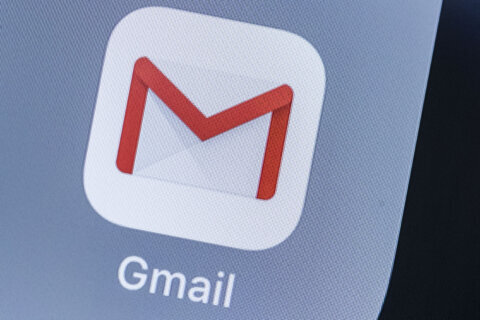Q: How can I tell if my laptop needs more RAM?
A: Random Access Memory (RAM) is often called the “best bang for the buck” upgrade for most laptop or desktop computers.
It can provide an immediate and noticeable improvement in performance while being more cost-effective than upgrading other vital hardware components.
One major reason for the boost is that when your computer runs out of working memory (RAM), it creates temporary “virtual memory” using space on your hard drive which is significantly slower.
Improving the performance of just about everything with a RAM upgrade can also extend the usable lifespan of the laptop.
If you’re one of the millions who find your computer’s overall performance to be sluggish, increasing RAM is worth looking into.
Activity Monitor for Mac Users
The macOS has a utility called “Activity Monitor” located in the “Applications > Utilities” folder that can quickly show if you are regularly running out of working memory.
Once opened, click on “Memory” in the left column and look for the “Memory Pressure” graph at the bottom. Green means your computer is efficiently using its RAM, yellow means your computer might need more, and red means it would improve with more.
The Bad News
If you’re using a MacBook Pro, there’s some bad news unless you have a pretty old model. Apple started soldering memory directly to the motherboard as far back as 2012, making them non-upgradeable laptops.
A quick way to tell if you have upgradeable memory is by clicking on the Apple icon (top left), then on “About This Mac,’ then on “More Info” and looking for the “System Report” option.
With the “System Information” window open, click on the “Memory” entry in the left column to get the details of your memory modules.
Look for the “Upgradeable Memory” section to see if it says yes or no. If it’s a no, you’ll either need to become more disciplined in closing out programs and website tabs you aren’t using or get a new computer.
Task Manager for Windows Users
Windows users can use the “Task Manager” utility to review the performance of their computers by pressing Ctrl + Shift + Esc.
Once open, click on the three lines in the upper left corner and select the “Performance” option, then on “Memory” in the graph window.
If you see high memory usage, you’re probably running out of RAM regularly.
The good news for Windows computers is that virtually all manufacturers and models allow RAM to be upgraded. The bad news is that there are so many types of RAM for so many generations of motherboards that it could get overwhelming for nontechnical users.
If you know your exact model and manufacturer, websites such as Crucial and Kingston offer online tools to search for compatible memory upgrades.
It’s also possible that replacing your existing memory modules with larger ones instead of trying to add to the existing memory is a better upgrade.
If you aren’t sure what you have or which way to go, you’ll want to find a trusted tech resource to assist you in evaluating your memory upgrade options as mismatched memory can create significant performance issues.