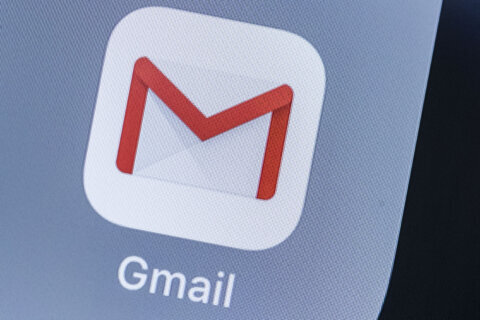Q: Do you recommend using Grammarly and if so, which version?
A: Anyone that’s ever had to deal with the ‘grammar police’ online knows how a simple grammatical error can completely derail just about any conversation. It’s also a potential problem when sending a business email that can either confuse the recipient or just plain make you look bad.
Whether it’s the proper usage of ‘there, versus their versus they’re’ or i.e. versus e.g. or that all-to-common rushed spelling of ‘to versus too,’ having something to alert you to mistakes before you send an email or post something online is an essential tool these days.
Spell-checker and autocorrect have been wonderful tools in word processing programs for years, but they won’t necessarily catch grammar issues.
Grammarly For Browsers
If you primarily use web-based email, using the basic Grammarly plug-in or extension with your browser should be sufficient for both email and online posting purposes. This is a simple way to use the tools without having to download and install an entirely new program.
Grammarly currently supports the latest versions of Chrome, Safari, Firefox and Microsoft Edge with instructions for installing each. Once you’ve installed the extension, you’ll be asked to create an account (which is free) and you should see the Grammarly logo in your browser’s toolbar. If you don’t see the green G, then open your browser’s extensions menu and make sure it’s pinned.
Much the way Microsoft Word alerts you to spelling issues by underlining words, Grammarly will start doing the same whenever you click into text fields that it recognizes — indicated by the Grammarly logo in the lower-right corner.
If you are typing into a text field that isn’t recognized by Grammarly, you can manually check the text before submitting it. To do this, copy the text, then click on the Grammarly logo in your browser’s toolbar and select ‘New Document’ at the bottom.
Your cursor should be in the position that allows you to paste (Ctrl+V) the text that you copied to be analyzed. This is also where you’ll start getting the pitches to upgrade to their premium service to get advanced suggestions at $12 per month, which may make sense for those who write professionally.
Grammarly For Mobile Devices
This useful tool can also be added to your mobile devices via a keyboard addition for both iOS and Android devices, including tablets.
Desktop Options
If you want a writing assistant for programs outside of your browser, you can add Grammarly to your operating system as well. There’s a free download for both Windows and Mac computers, which will allow your ‘grammar cop’ to warn you in many popular word processors, email programs and other apps.
If you are a Microsoft Office user, you can add Grammarly to Word and Outlook by downloading the free add-in, which will display as a menu option in each program after the Help menu.
Important Requirement
Grammarly is an online tool, so it does require an internet connection for it to fully function, as there is no offline option.
Ken Colburn is founder and CEO of Data Doctors Computer Services. Ask any tech question on Facebook or Twitter.