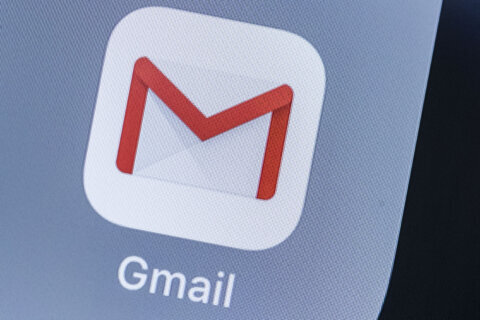Q: When I do a full virus scan on my PC, the program says I have 683,000 files. How do I find and get rid of the unnecessary files?
A: Depending upon your setup, there are a few things you can check for to help you understand what and where files are stored on your computer. If you’re only thinking about the data, video and music files that you know exist, it’s easy to think that there are a lot of excess files on your computer.
When you ask your security program to perform a full scan, not only will it check every single file on your primary hard drive, but any other storage volumes that are connected such as a USB flash drive or an external hard drive.
A quick way to check and see if you have more than one volume in Windows is by opening the File Explorer (the icon that looks like a file folder) and click on ‘This PC’.
In the ‘Devices and Drives’ section, you will see a listing of the storage devices that can be accessed by your computer. If there is more than one storage device, this could be a contributing factor.
Windows and Program Files
Depending upon your version of Windows, a large portion of your total could be the files that make up the operating system alone. My computer shows nearly 250,000 files in the Windows 11 folder.
To check for the number of files in your Windows folder, use the File Explorer to open your primary hard drive, then right-click on the ‘Windows’ folder and select ‘Properties’. This will start a process of counting the number of files and folders that are contained in this folder.
There will also be two ‘Program Files’ folders in the root directory of your hard drive, which contain all the files installed by all the programs you have installed.
User Files
To see what files you’ve generated through your usage of the computer, check the ‘Users’ folder, which represents the program settings and data files used by each user on your computer.
If there is only one user profile on your computer, then you can check the ‘Properties’ of the ‘User’ folder or open the ‘User’ folder to check each user’s file counts.
If there are excess user profiles, you can remove them and all of the associated data and settings by going to the ‘Accounts’ section of the Windows Settings menu.
If It Ain’t Broke, Don’t Fix It!
While it’s understandable to want to get rid of thing you don’t need, doing so without a full understanding of the impact can be disastrous.
You’ll likely find many items that you don’t recognize, especially if you are just poking around using the ‘File Explorer’. If you don’t know what something is, you should never delete it.
If you’re getting low on storage space, then tracking down what you don’t need is prudent. One of the easiest ways to stay on top of unneeded system files in Windows is via the ‘Storage Sense’ feature that I discussed recently.
Ken Colburn is founder and CEO of Data Doctors Computer Services. Ask any tech question on Facebook or Twitter.