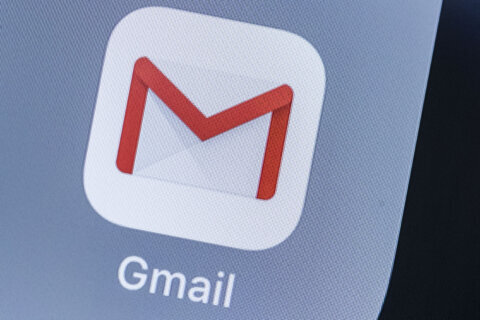Q: Is it still necessary to use Disk Cleanup if I enable Storage Sense in Windows 10?
A: Maintaining a computer isn’t something most users think about, but it’s just as important as it is for your car.
One of the more important items to watch closely is the amount of free space on your hard drive as Windows needs it to create lots of temporary files.
I generally recommend that you try to keep at least 15% to 20% of the total disk space free for the ‘virtual memory’ Windows needs to create.
Virtual memory is created using free space on the hard drive when Windows runs out of Random Access Memory (RAM) so when disk space gets low, it can dramatically impact the overall performance of your computer.
Disk Cleanup vs Storage Sense
The Disk Cleanup utility has been built into Windows since Windows 98 and allows you to free up space by deleting unneeded system related files.
A couple of the challenges of this utility is that it may appear a bit too technical for some and because it’s a manual tool, you must remember to use it or know how to set something up in the Task Scheduler.
Storage Sense is essentially an updated way to manage unneeded system files that can be setup as a ‘enable and forget’ utility.
By default, it’s disabled so you’ll need to go to Start > Settings > System > Storage and turn the Storage Sense option to ‘On’ in the Storage management section.
Next, you’ll want to click on the arrow on the right to access the options for how and when Storage Sense runs.
By default, it’s set to run automatically when disk space becomes low, but you can change it to an interval ranging from every day to every month.
The next option will determine how often the utility automatically deletes items in the Recycle Bin, which can be set to Never or as long as 60 days. If you rarely find yourself going to the Recycle Bin to recover something you deleted or if you routinely delete lots of large files, you may want to set it to a shorter interval.
The last option deals with items in your Downloads folder and specifically what to do with items that haven’t been opened. If you find yourself going to your Downloads folder often to find something you downloaded in the distant past, you may want to leave this option on ‘Never’.
Doing so, however, will mean that you will have to manually maintain the files in your Downloads folder so it doesn’t build up with space hogging files.
Cleanup Recommendations
Even with Storage Sense automatically freeing up space for you, there is bound to come a time when you’re getting low on disk space.
Right under the Storage Sense option is another helpful utility that will provide suggestions to further clear space on your hard drive for items that aren’t directly addressed by Storage Sense.
You can also still use Disk Cleanup to look for other items that can be deleted but they aren’t likely to be taking up much space as compared to the items automatically removed by the Storage Sense utility.