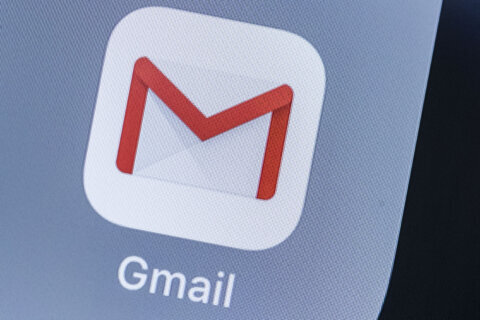Q: I’m trying to switch from a Cox email address that always seems to have some sort of issue to a Gmail account and need help figuring out how to get all my contacts to make the change on their end, too.
A: It’s been obvious for a couple of years that Cox isn’t really interested in being an email service provider, which has led to lots of service-related issues and complaints.
Changing an email address can be as disruptive, if not more so, than changing your personal phone number, but in this case, it’s to your benefit in the long run.
Not only do you need to update all of your online accounts with your new email address, you have to go through the lengthy process of making sure that your contacts know that you have changed addresses, as well.
Time limits if you cancel
As long as you aren’t disconnecting your internet service, your Cox email address will continue to work, which is important.
If you are trying to cancel your service with Cox, you will lose your email account after the 90-day grace period, so planning your switch becomes much more critical.
The best case scenario is to keep your Cox email account as long as possible so you can periodically check to see if important messages are still being sent to your old address or to remind you to update important online accounts with your new email address.
Set up auto-forwarding
There are a couple of ways to start getting your Cox email messages in Gmail, but I’d recommend that you use the “Auto Forward” option via the Cox interface, instead of setting Gmail to check your Cox account, as that seems to be one of the problematic issues we see.
To set this up, sign into your Cox email account via its webmail interface and click on the gear icon in the upper right corner and choose “Settings.”
Look for the “Inbox” menu and click on the arrow to the left to open the options that include “Auto Forward.”
Click the “Enable” box and type your new Gmail address into the box below.
If you click on the option to “Keep a copy of the message,” every message that gets forwarded to Gmail will also remain in your Cox email account. This can be a helpful fallback, but it will also mean that you need to periodically go back to the webmail interface to get rid of old messages to keep it from becoming full.
Update your signature
If you use Cox to auto forward your messages, whenever you reply via your Gmail account, the recipient will see that it’s coming from the new Gmail address.
Many email systems are set up to automatically add an address whenever the user replies to a message, which can help get your new address into your contact’s address books.
Another way is to alert all your contacts of the change is by updating your signature in Gmail with a request, such as “Please replace my XXXX@cox.net with my new XXXX@Gmail.com address in your address book.”
If you decide to send a mass email announcement out to a large number of contacts, make sure you put all of the addresses in the BCC section to avoid exposing everyone’s email addresses to each other.
Ken Colburn is founder and CEO of Data Doctors Computer Services. Ask any tech question on Facebook or Twitter.