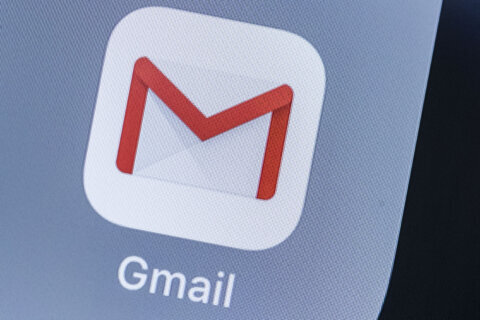Q: What’s the best way to protect documents with sensitive information that I have to send via email?
A: There was a time when the fax machine was a simple way to transmit sensitive information from one party to another with very little risk beyond sending it to the wrong number.
These days, you’ll often be asked to use email to transmit sensitive information, which requires a little more thought before doing so.
Email used to be very risky, because intermediaries could easily view messages, but with the implementation of encryption for most email systems, it’s a little more secure.
Even with this added layer of security, the best way to protect any document you have to send is to create a password to control both access and in some cases, ensuring the document can’t be changed.
Microsoft Word options
Since Word is the de facto standard for the business world, knowing how to protect the documents you create is essential.
Different versions of Word use a slightly different way to access the tool, so if you search your Help menu for ‘Protect document,’ the specific instructions for your version will appear.
There are four different options for password protecting your documents: Track changes, Comments, Filling in forms and Read only.
Track changes works great when your document is going to be reviewed or edited by others, as the changes are tracked by color for each person.
Comments will allow others to insert comments but not modify the actual document.
Filling in forms allows others to input data in the form fields but not change the actual form itself.
Read only completely protects the document from any changes or comments.
Once you choose your protection type, you’ll create a password that will be required to open the document.
PDF options
If you’re going to be sending a PDF file, protecting it with a password can be done in a number of ways.
If you have Adobe’s Acrobat Pro, clicking on ‘File → Protect Using Password’ will get the job done, but it isn’t necessary to purchase this expensive program to do so.
Windows users can use the free PDFEncrypt, which is an open source utility for those that like to tinker with code.
If you’re using a Mac, the built-in ‘Preview’ program will allow you to export the file and add the encryption/password to protect it.
To do this, open the PDF file using Apple’s ‘Preview’ program and go to the File menu and select ‘Export’. When the save menu comes up, click on the ‘Encrypt’ box to create a password before saving the file.
Password management
It’s very important that you keep track of the passwords you create for your documents, as there’s no simple way to get into the file if you forget them.
Another important thing to think about is a secure way of providing the password to those that you send the file to, as you don’t want to include the password with the email that contains the file.
The best option will incorporate a completely different communication channel, such as a text message or phone call to the person.