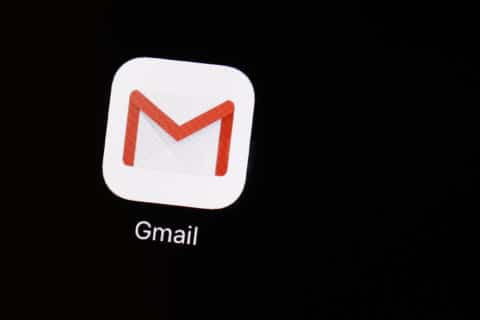Q: What’s the best scanner app to use on my smartphone?
Our smartphone cameras have become so sophisticated — they’re capable of capturing high enough detail to perform the same tasks that used to require a desktop scanner.
You can certainly take a picture of a document, but if you need it to be in a document format, such as PDF, you’ll want to use an app that provides that ability along with other tools for making adjustments.
Microsoft Office Lens
This is one of the best free options because it’s not ad-driven and it provides tools that many business users may find useful.
When you open the app, you’ll be given the option to scan photos, documents, whiteboards or business cards.
The whiteboard option is excellent for capturing information during a presentation that is displayed on a blackboard or whiteboard as it provides angle adjustment and brightness tools.
The business card scanning option can convert the captured info and turn it into a contact on your device.
Adobe Scan
If you’re primarily interested in scanning documents with multiple pages, Adobe’s app is one of the most powerful. As the creator of the PDF, you’d expect nothing less.
One of the best options in this app is the ability to recognize text via Optical Character Recognition (OCR). This means you can actually convert the text that’s captured during the scan so any or all of it can be copied and edited in another app.
You can print directly from the app if you are on a network that has a printer available as well.
One of the things I don’t like about this app is that you are forced to create an account or login using your Google, Facebook or Apple profile. Adobe does everything it can to keep you in their ecosystem by saving your scans to their servers.
Google PhotoScan
If you’re looking for a scanner for photos, Google has an app called PhotoScan, which provides specific image capturing tools.
Glare from printed photos can be a challenge, which the app addresses during the capture phase.
Instead of having to do your best to angle your phone to avoid the glare, the app guides you through a process of capturing the image from various angles and then combines them afterward to get rid of the glare.
There aren’t any real image editing tools in it, so you’ll have to use another app once the photo has been captured.
Android-only option
There’s a simple built-in option for Android users via the Google Drive app that allows you to scan documents and make basic adjustments.
Open the Drive app and click on the plus sign in the bottom right corner, then tap the “Scan” icon to get started.
Once you capture the document you want scanned, you’ll have the ability to make adjustments to the color as well as flip or crop the image. Once you’re done, clicking “save” will give you the option to name the file and save it to a specific Google account and location.
Ken Colburn is founder and CEO of Data Doctors Computer Services. Ask any tech question on Facebook or Twitter.