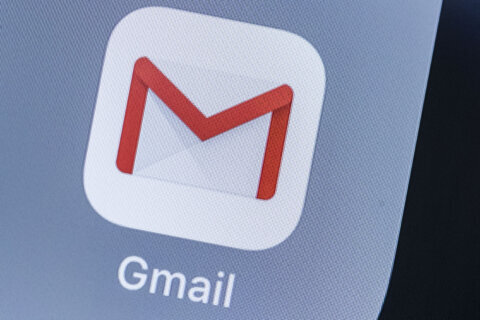Q: We are a really small business and need to work from home. Are the free remote access tools safe to use?
A: As more people transition to a work-from-home status because of the coronavirus outbreak, many small businesses are trying to figure out the most efficient way of connecting to the office network.
Larger organizations with a sophisticated IT department have the ability to set up special connections and servers to provide remote access to their employees.
For many small businesses with no IT department, a simple remote control program to jump into an office computer from their home computer is achievable. This allows employees to work as if they were sitting at their office desk and eliminates the need to set up new or sophisticated equipment.
Security vs. features
All remote tools use some form of encryption when you connect, making the connection scrambled in the event someone attempts to intercept your communications.
For the most part, the difference between a free remote tool and one that you pay for are features, such as file transfers, multi-monitor support or the ability to print to your local printer when you are remotely connected.
Google Chrome Remote Desktop
One of the easiest to use and easiest to set up free option is from Google called Chrome Remote Desktop.
It requires the Chrome browser to be installed on both the host and remote machines, as well as a Google account you signed into on both computers. The setup takes just a few minutes, and the system will even allow you to remote into your computer from a tablet or smartphone, which can be useful in a pinch.
It does not include any type of file transfer tool or remote printing, but you can use Gmail to transfer any files you need to use locally, or if you want to print something to the printer connected to your home computer.
From a privacy standpoint, Google states that none of your session data is recorded, and no one can see your data but you.
Microsoft Remote Desktop
Despite the fact Microsoft has included a remote tool in Windows going all the way back to XP Pro, unless you have a fairly technical person available to navigate the setup, this isn’t a simple option. This tool is really designed for supporting people within the same local network.
TeamViewer
One of the most popular tools used by technical support specialists include the most desirable remote features, such as remote printing and multi-monitor support, is from TeamViewer.
Although it has a free version, the licensing explicitly states that it is for personal use only. Any connection made in relation to your employment is not covered by the free version, so you’re supposed to use one of the paid tools if it’s for work.
There are a host of other free and paid options including LogMeIn, GoToMyPC and Tight VNC, which vary in technical complexity and cost.
Additional security tips
Whichever way you decide to go, make sure to set up two-factor authentication on all your accounts and use long complex passphrases of at least 12 characters in addition to other remote safety tips when using these tools.
Ken Colburn is founder and CEO of Data Doctors Computer Services. Ask any tech question on Facebook or Twitter.