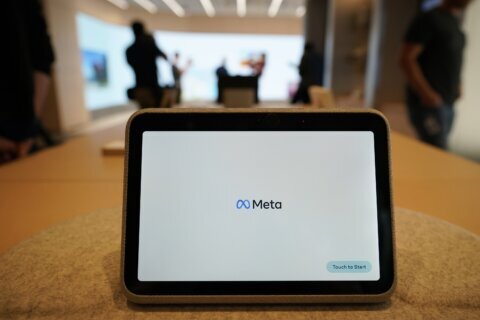Q: I discovered that I had accidentally made Facebook posts public several times in the past, and looking for a way to make sure I don’t have any more in my feed.
From time to time, you may post things that your friends want to share publicly, which requires you to change the audience setting from “Friends” to “Public.” When you do this, every post after that will also be public unless you manually change it back to “Friends.”
This has led to a lot of users that have accidentally created a string of posts that they thought were for friends only but ended up being publicly available.
This can be especially problematic if someone, such as a prospective employer or dating partner, is able to view a less than flattering post that you didn’t think was public.
View your public profile
The quickest way to see what the whole world can see on your profile is to use the “View as” option, which is represented by an icon that looks like an eye when you are viewing your own profile.
If you’re using the mobile app, you’ll have to tap the icon with the three dots next to the “Add to Story” bar in your profile to get to the “View as” option.
When you activate the “View as” option, you’ll be switched to a view that shows all the content on your profile that anyone can see.
Manual changes
If you only have a couple of posts that you want to change from “Public” back to “Friends,” you can use the “Activity Log” to access them individually.
On the desktop interface, you’ll need to click on the three dots to see the Activity Log option, while the mobile app provides the link just below the “View As” option.
If the posts were from long ago, you can use the filters in the activity log interface to search for them based on the date and category. If you’re doing an extensive amount of cleanup, using the desktop interface will likely be more efficient.
Limiting all past posts
If you have a large number of posts that you want to change from Public to Friends, Facebook’s web interface has an option in the Privacy Settings menu under “Privacy.”
In the “Your Activity” section, look for the option to “Limit Past Posts,” which will revert all Public and Friends of Friends posts to Friends only.
Warning: If you use this option, there is no way to go back to the way it was in a single action.
You can only go back to the individual posts and change them one at a time, so make sure you understand the implications of using this option.
You can access it on the mobile app via the Privacy shortcuts, but I’d recommend doing this via the web interface so you can more easily review your posts before pulling the trigger.
‘Only me’ vs. deleting
You may discover posts that you initially feel you need to delete, but there’s an option to make them a memory in the future that only you can see. Instead of deleting them, you can change the audience setting to “Only Me,” which essentially deletes them for everyone except you.
Ken Colburn is founder and CEO of Data Doctors Computer Services. Ask any tech question on Facebook or Twitter.