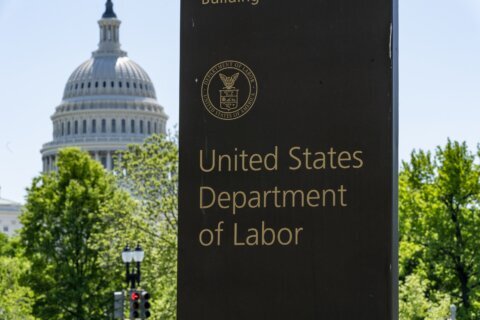Elon Musk’s social media platform X has made audio and video calling capabilities available to all users, not just those with paid accounts. But a privacy issue has emerged from the rollout.
The changes have made it so anyone following you on the platform formerly known as Twitter can call and see your Internet Protocol address by default.
An IP address lists where your phone or computer lives on the internet — it’s how you get messages and load websites. An exposed IP address can make you more vulnerable to dangers from spam to ID theft to revealing your location.
It poses perhaps the most serious risk to people like human-rights activists who create online accounts under pseudonyms to avoid persecution.
If you want to avoid random calls from people you may not know or want to hide your IP address from the X community, here are the mobile app settings you need to change:
Head to your direct message settings
Navigate to the X app on your phone. Click on your profile picture in the upper-left corner, navigate to “Settings and Support,” then hit “Settings and privacy.”
Touch the “Privacy and safety” menu and then scroll to the “Direct messages” subcategory.
How to limit who can see your IP address
If you want to use X’s new audio and video call functions but limit the exposure of your IP address, scroll down and toggle on the “Enhanced call privacy” option. It’s toggled off by default.
X says this setting will help you avoid revealing your IP address to your contact during a call.
In this same menu, you also have a number of choices to limit who can call you, including an option that allows only people in your address book to reach out.
How to turn off audio and video calls entirely
In the “Direct messages” menu, toggle off the “Enable audio and video calling” option. This will collapse the previous options and prevent anyone on X from calling you.
Limiting IP address visibility and turning off the calls entirely is only available in the settings if you are using the mobile app version of the former Twitter. For now, at least, there does not appear to be an option to turn off the feature using the web version of X. A representative for X did not immediately return a message for comment on Monday.
___
Is there a tech challenge you need help figuring out? Write to us at onetechtip@ap.org with your questions.
Copyright © 2024 The Associated Press. All rights reserved. This material may not be published, broadcast, written or redistributed.