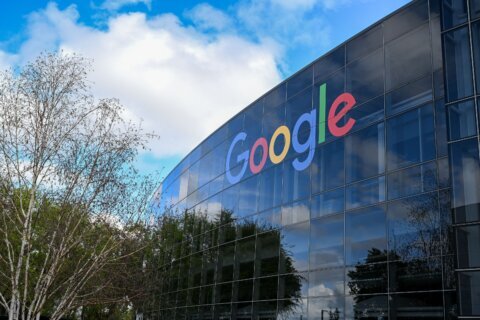Q: I like using Alexa, but I’m concerned about some of the privacy and accidental purchase stories I’ve heard about.
Smart speakers such as Amazon’s Echo, Google Home and Apple’s HomePod have exploded in popularity.
Last year saw a nearly doubling of the percentage (41%) of households that have some form of voice-activated speaker, with the vast majority being Amazon’s Echo.
Alexa has skills
One of the reasons it’s so popular is that you can expand its capabilities by enabling skills, which are like apps for your smartphone. There are over 60,000 skills currently available, and it continues to grow each day.
If you’d like to get stock quotes, for instance, you can enable “Opening Bell,” which allows you to request stock prices. If you’re a big “Jeopardy!” fan, you can enable the “Jeopardy!” skill. Or, if you are constantly trying to find your phone in your house, you can enable the “Find My Phone” skill.
One of the potential tradeoffs when you start enabling skills is that because they’re typically third-party tools, you can be sharing personal information such as street address, phone number or email address with those third parties as a result.
Managing skill permissions
The key to controlling what Alexa can do is through the Alexa app for your smartphone, Fire tablet or through a web browser.
Once you log in to your account, you can tap the three lines in the upper-left corner of the app and then go to Settings > Alexa Account > Alexa Privacy > Manage Skill Permissions to see what skills have requested permission to your private information.
Each skill will have a switch that can be turned on or off to control access to the specific information they are requesting. In some cases, skills such as Uber or Lyft will need your physical home address in order to work properly.
Disabling skills
If you’ve enabled skills that you don’t really want or need, you can disable them by going to the Skills & Games option in the user menu (the three lines in the upper left corner) and tapping on “Your Skills.”
Voice history
Amazon stores all your voice commands on their servers in an effort to improve Alexa’s ability to understand you better, which you can view in the “Review Voice History” portion of the Alexa Privacy menu.
You can selectively delete various recordings or delete all recordings, which will generate a warning that it could degrade Alexa’s ability to understand you.
Voice purchasing
We’ve all heard stories of people accidentally ordering items from Amazon because of something that Alexa heard, but frankly, these incidents are pretty rare.
If you want to make sure that nothing can be purchased with a voice command, go to Settings > Alexa Account > Voice Purchasing and make sure the “Purchase by Voice” option is turned off.
If you do want to use voice purchasing but keep others from using it, you can generate a voice code that will be required before every purchase.
Opt out
The “Manage How Your Data Improves Alexa” option in the Alexa Privacy menu is how you can remove your voice recordings from the development of new features and transcription accuracy.