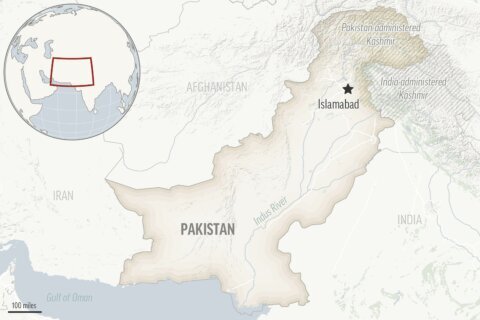Unless you are regularly active on LinkedIn, you may be missing out on some of the newest features. Many of the advancements are accessible from the LinkedIn mobile app, so pull out your mobile device and begin experimenting with some of the functions listed below. And if you don’t have the LinkedIn app on your device yet, maybe some of these new functions will entice you.
[Read: 7 LinkedIn Features to Make Your Job Search Easier.]
Find people nearby. At your next networking event or group gathering, try turning on the “Find Nearby” function to discover other LinkedIn users in attendance. From your mobile device, LinkedIn says you need to “opt-in to use this feature and you’ll only be discoverable when you are on the Find Nearby page. LinkedIn doesn’t track, monitor, or store your precise location data.” Here’s what to do: Click on your “My Network” icon, and you will see the Find Nearby status at the top of the screen. You’ll need to turn on your mobile’s Bluetooth function to see who is nearby. However, keep in mind that it will only discover profiles of people who are about 100 feet or so around you and who have activated the Find Nearby function. If this works, you can send a message or invite them to connect.
Connect IRL using your QR code. Another way to easily connect with people while at a conference or networking event is to use your LinkedIn QR (quick response) code. It looks a bit like a barcode you’d find on a product in a store. Just show your QR code to someone, and they can scan it from their LinkedIn mobile app. It will open up your LinkedIn profile on their phone. From here, they can invite you to connect. To access your QR code or to scan someone’s QR code, click on the icon in the search bar and you will see options to scan or share QR codes. You can even download a photo of your code and keep that open on your phone instead. There are many ways to use your QR code to help people easily access your LinkedIn profile, from embedding it in an email to putting it on your business card.
[See: 10 Ways Social Media Can Help You Land a Job.]
Give kudos. Have you ever wanted to thank someone publicly on LinkedIn? Now it’s easy to do from your mobile device. LinkedIn provides you with 10 different types of kudo cards, ranging from “thank you” to “great presentation.” The next time you want to recognize someone for being a great teammate or mentor, open the LinkedIn app on your mobile and go to the person’s profile you want to thank. Click on the three dots and select your kudo card. Once you’ve selected the kudo card, it will appear as a publicly viewable status update from your account and will tag the recipient so they see it. Keep in mind that you can only give kudos to people you are connected with and you can give up to three kudos per week. So if you aren’t ready to endorse a skill or write a recommendation on LinkedIn, give someone kudos!
A better way to show your tenure with one company. To benefit from this new feature, your profile needs have multiple jobs listed with one company. LinkedIn will take care of the rest by streamlining how multiple jobs appear on your profile. LinkedIn will display your roles without listing the company logo for each job. This makes it more clear to viewers that you were with one company and held multiple jobs. If you haven’t listed multiple jobs with one employer, you may want to edit your profile now. The new display takes up less space and makes it clear that you were progressing within the organization.
[See: 8 Careers for Creative People.]
Microsoft resume builder uses LinkedIn profiles. If you struggle to write your resume, you aren’t alone. That’s one reason Microsoft developed its resume builder. And now that Microsoft owns LinkedIn, it has access to thousands of resumes via LinkedIn. Sometimes you just need to borrow ideas from others, and with Microsoft’s resume builder, you can see examples from real LinkedIn profiles of people who do what you do. If this makes you worry that someone may use your LinkedIn profile information, you can turn off the ability for Microsoft to use your profile information in your LinkedIn privacy settings.
More from U.S. News
Don’t Be That Guy (or Gal): 8 Networking Turn-Offs
10 Tech Jobs That Make the Most Money
5 New LinkedIn Features to Boost Your Career originally appeared on usnews.com