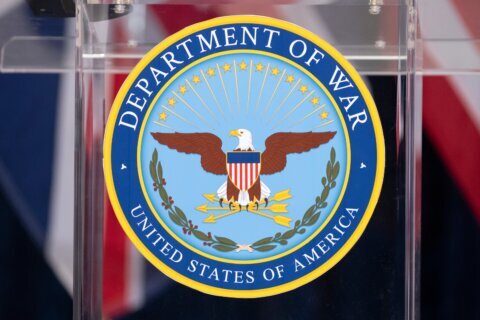Q: What do you suggest for managing what my family can access on the Internet from our house?
A: Parental control options take many forms and are part of just about any operating system or device that you own.
Whether it’s on a Windows or Mac computer, an iOS or Android-based mobile device or a gaming console, you can change various settings that provide content and app usage controls.
The best way to find information on your specific device is to do a Google search for “parental controls on [your device].”
You can also install third-party software programs, such as K9 Web Protection, on your computers for pinpoint control on a machine-by-machine basis.
The problem with both of these approaches is that it can become a bit overwhelming in a household with lots of computers and mobile devices, especially if you aren’t particularly tech savvy.
The continual monitoring and managing of controls on each of the devices also becomes an ongoing burden, since the average U.S. household has five to seven devices that connect to the Internet.
One option that can be much more efficient for setting the ground rules for Internet usage in your home is to change the DNS settings in your router to use the free tools available at OpenDNS.
DNS stands for Domain Name System, and it’s why we can use words instead of numbers to access websites that we want to visit. It translates the “host name” into its associated IP address in the background, so we don’t have to remember a bunch of random numbers.
For example, without DNS servers doing the translation for you, you would have to know that Google was at http://74.125.224.72 instead of just typing http://google.com.
By changing the DNS settings on your router to point at OpenDNS, you can control everything that connects to the Internet through your router.
This eliminates the need to go machine-by-machine or device-by-device to get things set up, and it also ensures that guests who use your connection follow your rules.
When you sign up for a free personal account, OpenDNS provides a web dashboard that gives you lots of ways to control what can be accessed.
You can choose from one of the three preset levels of filtering, or choose from more than 50 categories of content to create your own custom level of filtering.
You can also manually add individual websites that you want to always block or always allow, which allows you to create a truly customized filter for your family over time.
It’s really a great way to manage things when your children are younger, but is far from perfect for tech-savvy teenagers.
There are simple ways to circumvent the router’s DNS settings if you don’t take advanced steps to lock down all DNS traffic, which may require you to get some assistance from a tech-savvy friend.
It’s also completely useless for smartphones or tablets that have their own cellular connection, so remember to set up the parental controls on the device itself in those cases.